Gain Access
Healthcare Provider Portal
At the time of account setup, the ordering provider will have received an email with the Healthcare Provider Portal (HCP Portal) account activation link. This link is operational for 7 days. Please email customercare@bostonheart.eurofinsus.com if a new link is needed. The user who activated the HCP Portal is the Practice Admin and can grant access to other staff members internally through the portal or externally.
Adding Staff Members Internally
Add new members by selecting My Account -> Manage Users -> Add New
Then fill out the requested information and hit submit.
Adding Staff Members Externally
Staff members seeking to obtain access to the HCP without internal use, a User Access Request Form must be submitted to customercare@bostonheart.eurofinsus.com.
Once submitted and reviewed by customer care, an activation link will be provided to the added staff member.
Note: Client ID’s can be found at the top left of requisitions.
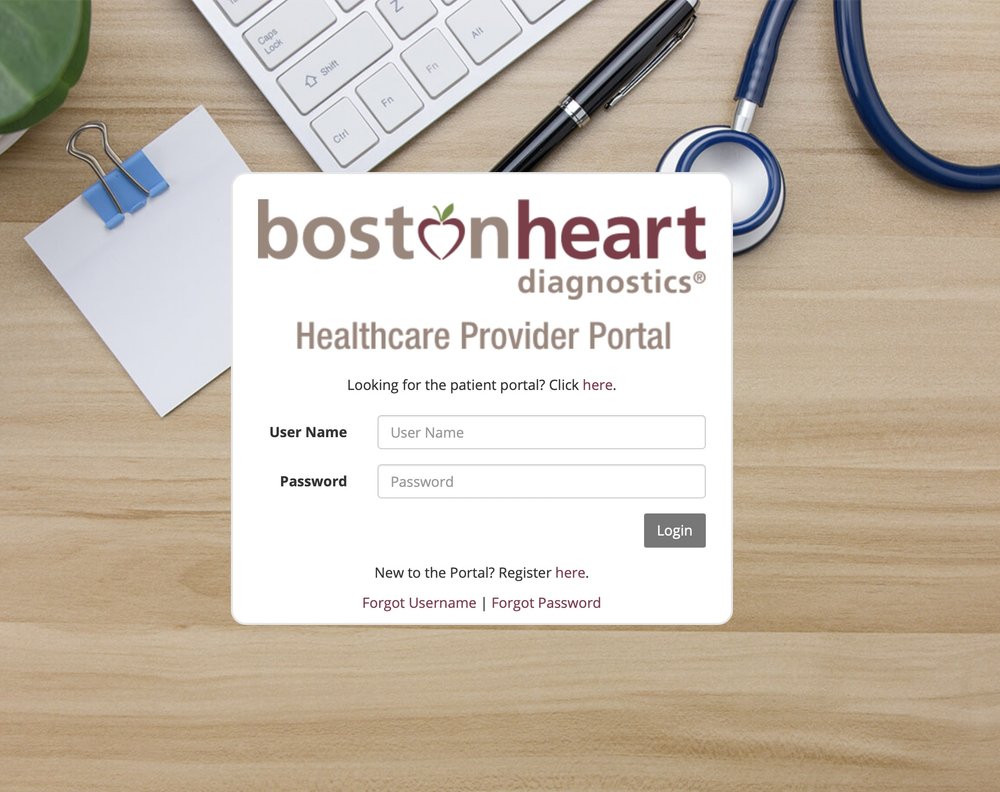
View Patient Results
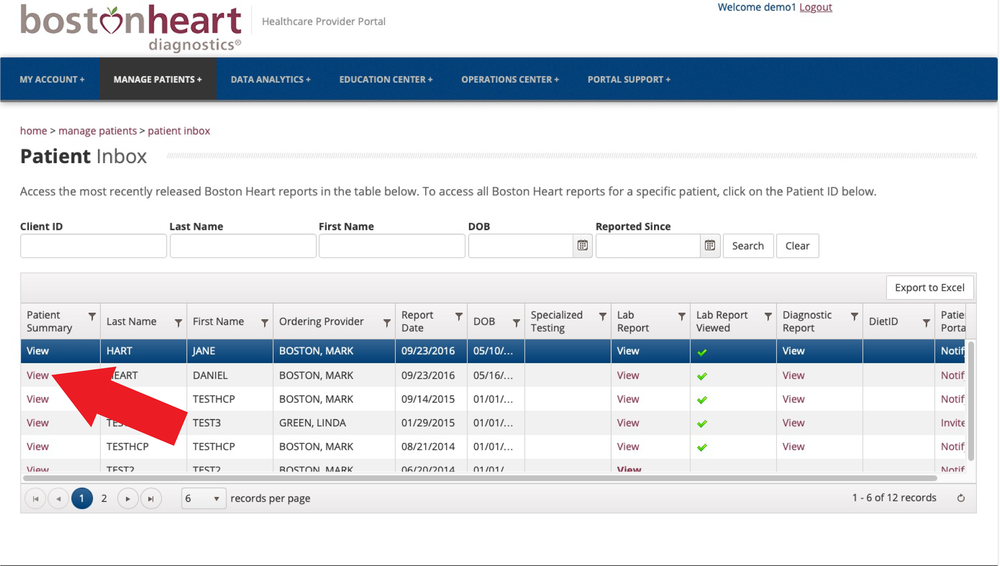
Patient Inbox
The Patient Inbox allows the user to see the 50 most recent laboratory reports associated with the practice.
To view the inbox click on Manage Patients -> Patient Inbox
Search for patient results by typing in their respective data or scrolling to see recent results.
Click the View button pointed out on the image adjacent to get patient results and reports.
Note: Staff members can be notified when Patient results arrive in the Patient Inbox. Please email customercare@bostonheart.eurofinsus.com to opt-in to this feature.
E-Reqs
Fillable Requisitions In Portal
Accounts that have requested access to E-reqs, are able to fill out requisitions in the portal. To do so, click on the “Operations Center”, then click on “Electronic Requisition”.
Fill out the patient information, test information, and any other relevant information. Once complete, save the file and send it to the patient for them to print and bring in on the day of the draw.
Note: Please refer to the HCP fillable Req document for more information.
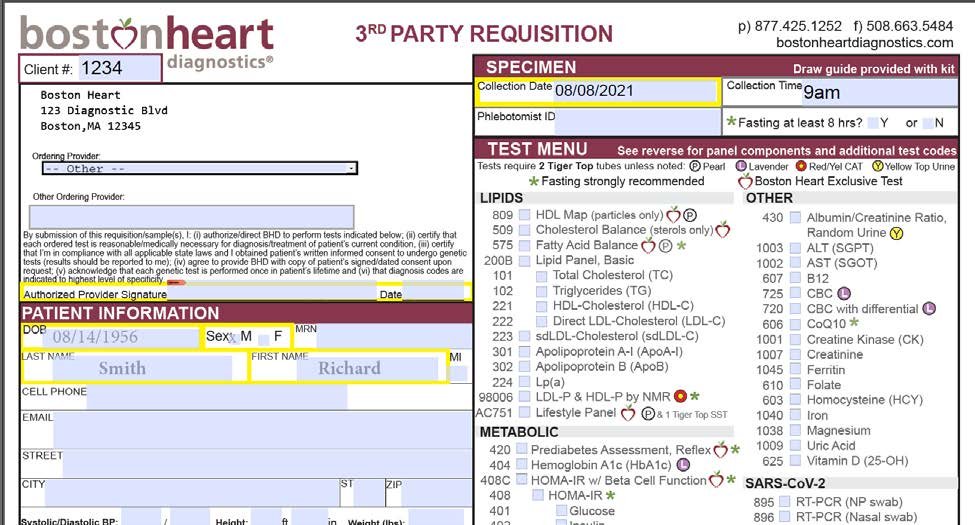
TNP’s
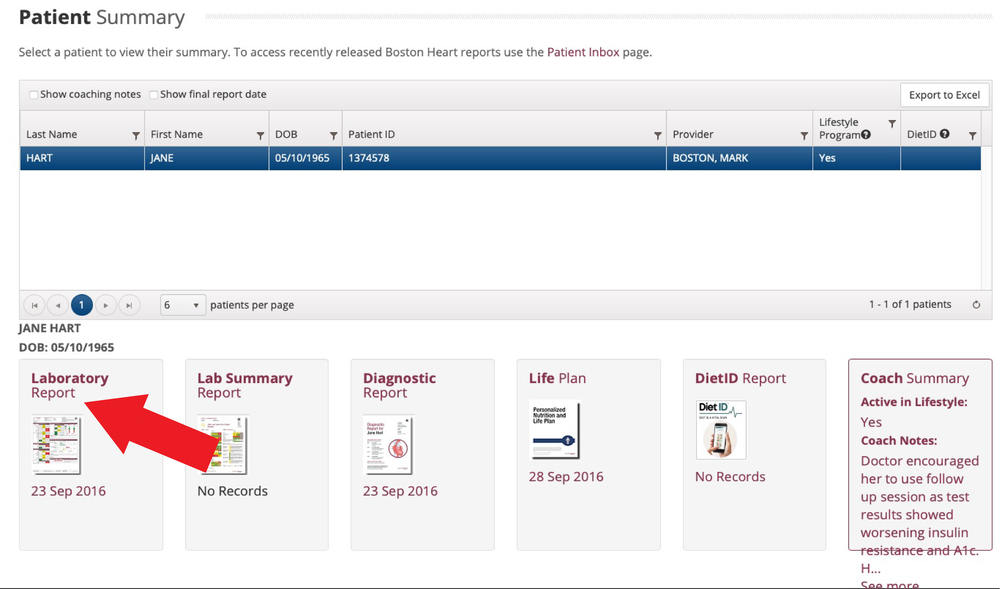
Tests Not Performed
(TNP’s) are displayed in the Laboratory Report which is at the bottom of the Patient Summary Page. A footnote will be indicated next to the test marked “TNP” – refer to the corresponding footnote on the last page of the report to identify the reason for TNP.
If a requisition was not filled out properly a TNP is created. Also, if a specimen was not collected or shipped properly, a TNP is established and the test will not appear complete in the Laboratory Report.
Note: A re-draw will need to take place if TNP’s are reported. Please follow the specimen collection steps carefully.
E-Booklets
Patient Facing Booklets
Patients receive a comprehensive Diagnostic Report when the required tests are performed (minimum tests would be two “good” lipid tests; two “bad” lipid tests; one inflammation test; one metabolic test). Additionally, a Life Plan is created when the patient includes a completed Lifestyle Questionnaire with their sample. These are entirely individualized using the patient’s results.
These booklets can be found under each Patient Summary. Physical booklets can be printed and shipped directly to the practice if the account prefers.
